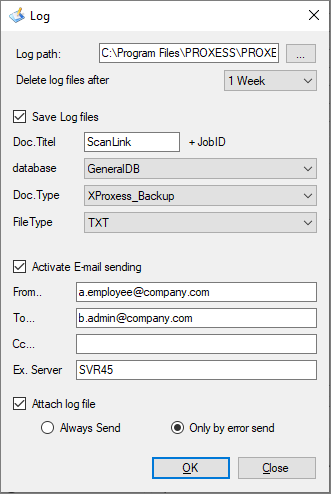
With the “Settings” menu, you can access the Logging menu item. This menu item is not active if you haven’t created or imported a profile yet.
Fig.: The Logging dialog box
The following settings are possible:
|
Log path |
Enter the path for the log file(s) here. The directory: “...\PROXESS\PROXESS Scan Client\Logs” is used by default.
|
|
Delete log files after |
Here you can enter after which time period the log files for finished jobs should be deleted. You can select from the options “never”, “30 days”, “15 days” or “1 week”. With this setting you can prevent the log directory from growing too extensively. You should choose this setting depending on the processing volume you expect.
|
|
Archive logs automatically |
When this option is activated, the log files for completed jobs are automatically archived in PROXESS. Enter a document name that is automatically supplemented by the respective job ID during the archiving. Select the PROXESS database, the desired document and file type for archiving the log files. Only the databases and document types to which the logged-in user has the corresponding access rights are displayed.
|
|
Email notification |
If this option is activated, an email notification is sent to the entered email address. With this email notification, you can optionally send the respective log file as a file attachment each time or only when an error message occurs. Enter a valid email address as the return address (e.g. scanlink@samplecompany.com).
|
|
OK |
Confirm the applied settings with OK.
|
|
Cancel |
Cancel lets you exit the dialog box without saving your entries.
|