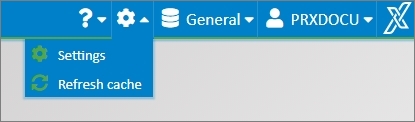
You can access the user settings via the gears symbol at the bottom right of your screen:
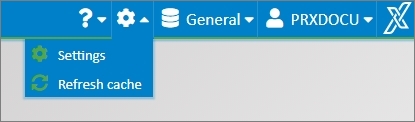
Fig.: User settings dialog
Select Settings.
The following user settings are possible:
Placeholder for the search:
|
without (=exact search) |
The entered character sequence must coincide precisely with the field value.
Example: A search for “PROXESS” will find no documents whose field content is “PROXESS GmbH”.
|
|
Placeholder at the end |
A placeholder is automatically added to the end of the entered search value.
Example: A search for “specialist” finds all documents with the field content “specialist” and documents with the field content “specialists”.
|
|
Placeholder at the beginning and end |
A placeholder is automatically added to the beginning and end of the entered search value.
Example: A search for “specialist” finds all documents with the field content “specialist” and documents with the field content “specialists” as well as documents with the field content “document management specialists”.
|
Standard search mask for the keyword search:
|
Last used |
When the keyword search is called up again, the most recently used search mask is shown.
|
|
None |
When the keyword search is called up, no individual search mask is shown. All fields of the archive are shown. Since this could be very many fields, this setting is only recommended to a limited extent.
|
|
Individual search masks |
If the administrator already defined “global searches” or the user defined “personal searches”, these can be selected as the starting search mask. |
Standard tray area for archiving:
The standard quick tray displays on the home page. Here you select which tray it is to be:
|
Last used |
When this is called up again, the most recently used tray area is used for archiving. |
|
None |
The function is deactivated. |
|
Quick tray xyz |
When this is called up again, the selected quick tray will be used for archiving. |
Automatically open a document:
|
Never |
After the search, only the hitlist is shown. Documents are never opened.
|
|
First |
After the search, the hitlist is shown and the first document is opened automatically.
|
|
If only one entry |
If the hitlist contains only one entry, this document is opened automatically. If there are multiple hits, no document is opened automatically.
|
Standard document zoom:
|
Fit to width |
The document is fit to the width. |
|
Fit to height |
The document is fit to the height. |
|
Last used |
The document is opened with the most recently used zoom settings. |
Change color scheme:
|
Light-green |
The “Light-green” color scheme is used. |
|
Light-blue |
The “Light-blue” color scheme is used. |
|
Dark-blue |
The “Dark-blue” color scheme is used. |
|
Dark-orange |
The “Dark-orange” color scheme is used. |
Bcc recipients when sending an email:
|
Recipients |
When you send an email, a copy is sent to these addresses. This address is not visible to the other recipients. |
Confirmation for master data queries
|
View |
If the master data query is used when creating a new document, a confirmation dialog appears. For the purposes of checking, this dialog shows all the fields that will be populated or changed by the master data search. Field values that are entered here can be confirmed or modified. |
|
Do not display |
If the master data query is used when creating a new document, the values taken from the master data table are accepted immediately in the index fields of the document that is about to be created. |