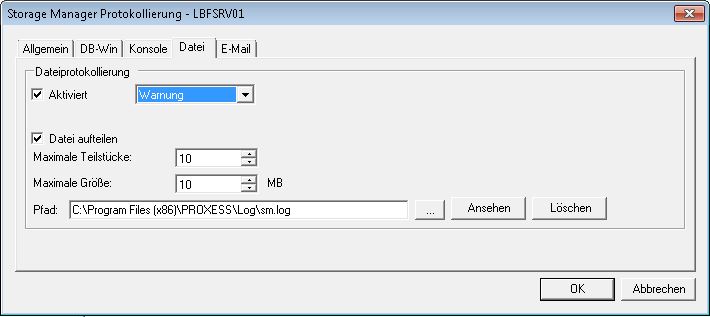
You access this menu item via the "Tools" menu and the Log Settings entry.
The output of the error logs into a file can be specified here.
Fig.: Setting dialog for the log file
Different levels of logging can be set here.
| Debug |
This setting results in very detailed logging. Please only activate this level when consulting with PROXESS support, e.g. as part of a service call. |
| Information (default) |
In addition to all errors and warnings, outputs information messages which don't require access. Example: "PROXESS server has been started" |
| Warning |
Warnings are messages which are output during operation and which require action on the part of the administrator as soon as possible. Example: The disk capacity for saving files and data is nearly used up. |
| Error |
These are error messages which do not lead to a server interruption, but absolutely require action on the part of the administrator. Example: DVD medium burning has failed, as the medium is defective. |
| Critical |
The server module is stopped if a critical event occurs. Example: No disk space available for saving, or SQL database not started/available. |
Advanced properties for file logging:
| Split file |
To prevent the log file from becoming too large, it can be split into parts. |
| Maximum parts |
After reaching the maximum parts, the oldest files are overwritten. |
| Maximum size |
After reaching the maximum file size in MB, a new file (part) is created. Together with the limitation of the number of parts, you can prevent logging from taking up too much disk space. |
|
Path |
You can determine the storage location of the log file here. |
|
View |
The log file specified in the path is called up. |
|
Delete |
The log file (with all parts) is deleted. |