
Always select the operator first and then enter the search values in the corresponding input field.
The search wizard helps you enter a search condition in a keyword search field.
Step by step:

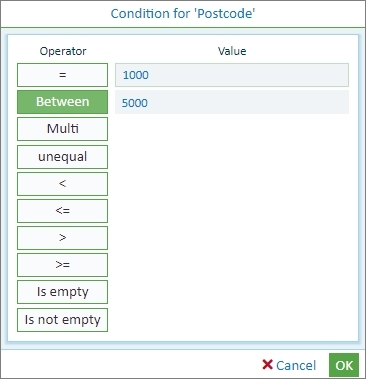
Fig.: Search wizard for the customer name field
|
Operator |
Syntax (field entry) |
|
||
|
= |
= |
The entered search term must be spelled precisely. This takes into account the general user settings in which you can determine whether the entered search term is automatically written with or without the placeholder. |
||
|
between |
.. |
The searched field content must range from the lower to the upper value, inclusively. The BETWEEN operator can be used for text fields, date fields and number fields. Searching with a placeholder is not possible here.
Example: Search for all customers whose name starts with the letters “A” and “G”. The correct search entry must be: search BETWEEN “A” and “H”. Because “H” is the first entry after all customer names beginning with “G”.
|
||
|
multiple |
, |
An OR condition is used here. The search result shows all documents that contain at least one of the entered search terms. The search term and field content must be identical. Searching with a placeholder is not possible here. |
||
|
<> |
<> |
The searched field content must be unlike the entered value. |
||
|
< |
< |
The searched field content must be lower than the entered value. |
||
|
<= |
<= |
The searched field content must be lower than or equal to the entered value. |
||
|
> |
> |
The searched field content must be greater than the entered value. |
||
|
>= |
> |
The searched field content must be greater than or equal to the entered value. |
||
|
is empty |
IS_NULL |
Nothing should be entered in this field. |
||
|
is not empty |
IS_NOT_NULL |
This field may not be empty. |
You can also enter the applied writing style (e.g. ‘AB ... HS’ for a search with the BETWEEN operator) directly in the respective field in the search mask or change it.
You can repeat the process with additional fields in the search mask to narrow down your search.
If you want to execute your defined search repeatedly, you can save it as a personal search. (See: Save, rename, delete keyword search)
You can start your search with the “Magnifying glass” symbol.