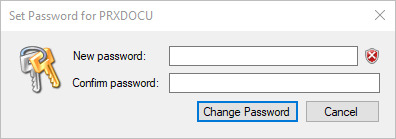
Setting or changing passwords is only possible here for users of the “PROXESS” authentication category. User properties such as the user name and password for “Windows Active Directory users” can only be processed through the Windows Active Directory. Then these changes are automatically adopted in PROXESS.
Connect to your PROXESS system via the PROXESS Administrator Console as a supervisor or database area administrator.
Select the directory “Users” and choose the desired users.
Choose the command Set password in the action panel on the right, in the “Action” menu or using the context menu.
The following dialog box appears:
Fig.: Setting or changing the password for a PROXESS user
Here you can assign a new password.
The following rules apply to the assignment of a password:
- The password field may not be empty.
- The password must have at least eight characters.
- The password may not be identical to the user name.
- The password must contain at least one number or a special character. All symbols aside from a–z, A–Z and 0–9 are considered special characters.
- The password must contain at least one lowercase and one uppercase letter.
A green symbol next to the password field indicates that all conditions have been met and the password is valid.
Tip
|
|
For security reasons each user, after logging in for the first time with a reset password, should change this password into an individual one again. Users can change their passwords in the PROXESS program. |
Also see: