
If you perform a particular search more frequently, you can save the search with pre-allocated fields.

You can create, change or delete personal searches. You can use searches set up by your system administrator but not change them. However, there is the option of calling up a general search mask, saving it as a personal search and then customizing it.
First define your search conditions by entering them or by calling up an existing search mask and editing it.
Open the expanded menu in the “Search” window section.
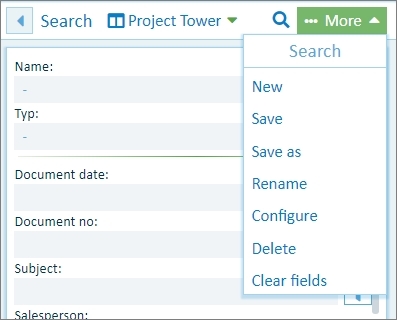
Fig.: Currently selected keyword search “4 Sale” and “Search” menu
|
New |
All fields of the archive are displayed as empty fields in a new – still unnamed – search mask. |
|
Save |
The selected search mask is overwritten with the current search terms. |
|
Save as |
The current search mask is saved under a new name. This allows you to create a new personal search. |
|
Rename |
To rename a search from the list, open it first. Then select the Rename command in the “Search” menu. |
|
Configure |
Here you can hide and display fields and move them. Information about this can be found under Configure keyword search. |
|
Delete |
The current search mask (e.g. “4 Sale”) is deleted. Now it will no longer appear under “Personal searches” in the selection list. |
Administrators can create search masks for particular user groups: