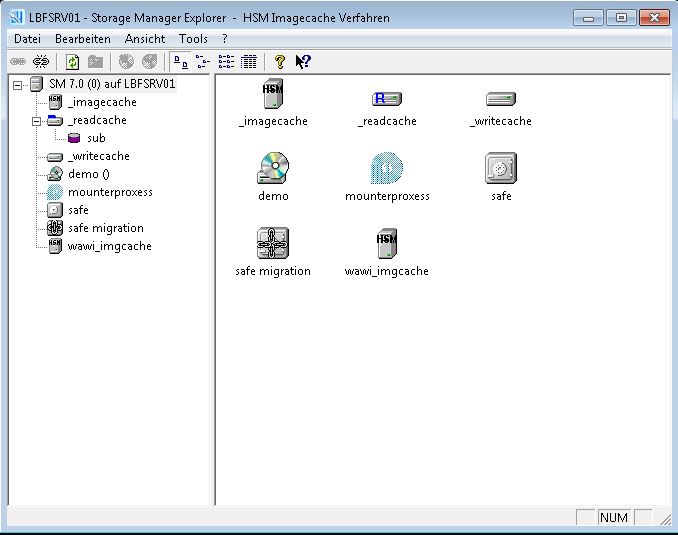
Following installation, the Storage Manager Explorer can be found in the PROXESS/Configuration program group.
After starting up, the title line indicates the name of the server where you are located. In the example below, this is "LBFSRV01". First, you have to connect to the Storage Manger. Following this, you can configure the basic properties of the Storage Manager using the context menu of this node.
The screen of the Storage Manager Explorer is similar to that of the Windows Explorer. The section on the left-hand side displays the devices managed by the Storage Manager.
In the right-hand section of the screen, you can see a list of the elements belonging to the device which you have selected on the left-hand side. The elements are represented by image symbols. You can choose between various different display modes of the lists using the "View" menu.
Devices and list elements feature context menus which you can access with the right mouse button. The context menu shows the actions which can be executed with the device/element. Each device/element features device properties which you can view and set using the Properties command in the context menu.
The size of the window area can be changed. When you move the mouse pointer to the separator, it changes into a double arrow with which you can move the separator.
If you have opened the Storage Manager Explorer and connected it to the Storage Manager, the following view is available, for example:
Figure: Screen layout of the Storage Manager Explorer
|
Left-hand side |
Here you can see the devices managed by the Storage Manager. |
|
Right-hand side |
Here you can see the device lists available for the devices on the left-hand side. |
|
The toolbar |
|
|
|
This symbol connects to the Storage Manager. |
|
|
This symbol disconnects from the Storage Manager. |
|
|
This symbol updates the display manually. |
|
|
This symbol jumps up one level in the view. |
|
|
This symbol adds a new volume. |
|
|
This symbol removes an existing volume. |
|
|
This symbol displays the elements with large symbols. |
|
|
This symbol displays the elements with small symbols. |
|
|
This symbol displays the list of elements. |
|
|
This symbol displays information on individual elements in the window. |