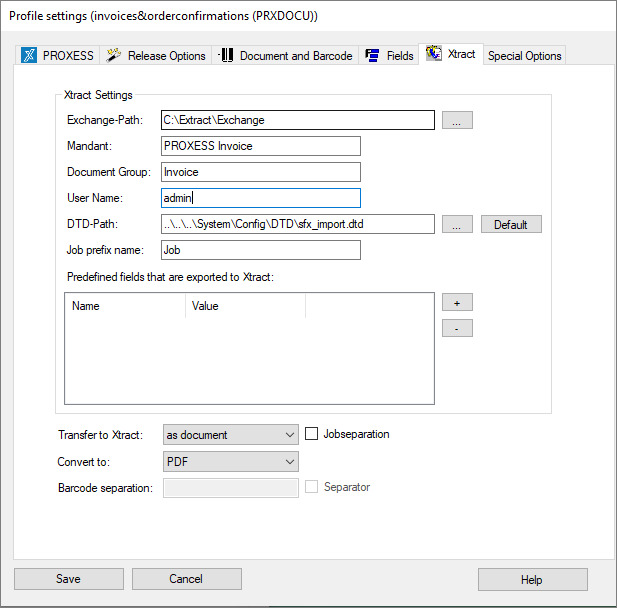
The PROXESS Scan Client can be used to import documents which are further processed with the automatic document recognition and processing system PROXESS Xtract.
Certain settings must be applied in the Xtract tab for the files to be transferred.
Figure: PROXESS Scan Client profile properties. “Xtract” tab
The individual settings for transfer to PROXESS Xtract:
Exchange path |
The path of the transfer directory for the scanned files to PROXESS Xtract is entered here. The entry of Windows variables (e.g. %invoicelocation%) is supported for the path entry. |
||
Client |
The client name used in Xtract is entered here. An Xtract client is a certain editing profile for transferred documents. The standard client name for processing incoming invoices with PROXESS Xtract is “Invoice”.
|
||
Document group |
With the document group, the Xtract client can be subdivided further. For the “Invoice” client for incoming invoices, for example, this could be the document group “Costs” and/or “Receiving”.
|
||
User name |
A valid Xtract user name must be entered for the import of scanned documents. The default Xtract user is “admin”. |
||
DTD path |
The configuration file for the transfer format of the XML file is located at the entered path.
The entry of Windows variables (e.g. %DTPlocation%) is supported for the path entry. |
||
Job prefix name |
A corresponding designation can precede the job number (e.g. “II” for incoming invoice.)
|
||
Predefined fields that are imported to Xtract |
Here you can have fixed values entered in the XML transfer file which PROXESS Xtract will use later, e.g. for evaluation purposes.
|
||
Transfer to Xtract
|
Here the transfer options for PROXESS Xtract are defined:
None: If you don’t use PROXESS Xtract, this setting must be activated. Otherwise no storage of the scan profile is possible.
As a document: The document binding in PROXESS is maintained in PROXESS Xtract. With this option, all pages of a document run through the automatic document recognition.
As a process: Several scanned pages are combined as a PROXESS document and archived as a document during the transfer to the PROXESS archive. However, it is possible to edit the individual pages of a process differently in PROXESS Xtract.
Example: Incoming invoices are scanned and archived with their attachment (e.g. delivery note, images, etc.). With the transfer option “As a process”, only the first page can be edited with automatic text recognition in PROXESS Xtract. The following pages are attached to the document without editing via automatic text recognition.
This page splitting is performed manually in PROXESS Xtract. If you want to automate this task, you could use the option Barcode separation combined with Separating barcodes (see below.)
|
||
Convert to |
Here you can choose whether the documents are transferred in TIFF format (default setting) or converted as a PDF file to PROXESS Xtract. |
||
Barcode separation |
Here a separating barcode can be entered to split pages within a document. Pages with a separating barcode and their following pages are not edited with the Xtract document recognition.
Example: A 10-page invoice is recognized via the applied barcode with the following pages. The separating barcode defined here is applied on page 6, (e.g. 99999999), since these are attachments for the invoice. This means that pages 6–10 as archived together with pages 1–5 as one document. However, these pages are not edited via the automatic Xtract document recognition.
In contrast to the option “transfer as a process”, the pages no longer have to be split manually for automatic document recognition in Xtract, due to the applied separating barcode.
|
||
Save |
With Save, the applied settings are adopted in the current profile. If the button is inactive, the settings are still incomplete. |
||
Cancel |
Use Cancel to close the window without saving your entries/changes. |
||
Help |
With Help, you can open the online help. |
Also see: