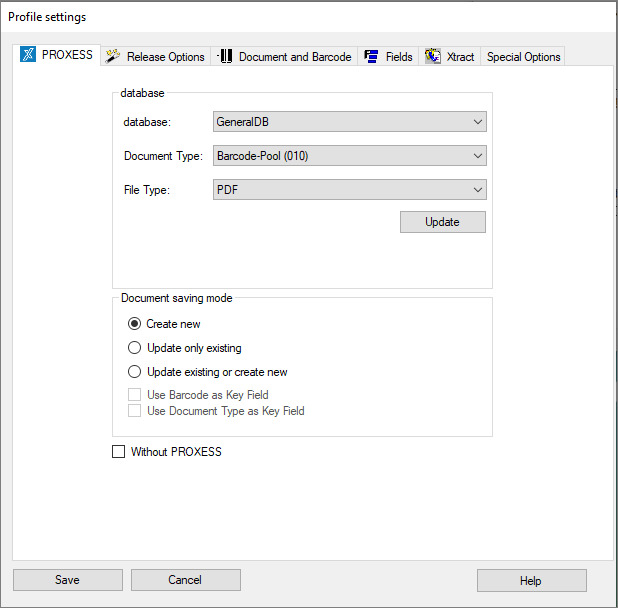|
Indexing
|
|
|
- Database
- Document type
- File type
|
Here you determine in which archive (PROXESS database) the PROXESS Scan Client documents are archived in PROXESS, with which document type and with which file type.
If a PROXESS archive (PROXESS database) is selected, the corresponding document and file types are displayed. Please note that only the databases and document types to which you have access rights are displayed here.
You can choose between PDF and TIFF file types in the File type field. This lets you determine the file type for archiving in PROXESS. Even if a PDF file type is selected, you continue to work exclusively
with scan files (TIFF) in the PROXESS Scan Client. The TIFF file is only converted into a PDF file at the moment it is archived and transferred to PROXESS.
|
|
Update
|
With the Update command, the current PROXESS database settings are accessed and displayed again. You need this command if a PROXESS administrator is editing or creating file or document types at the same
time. With the “PROXESS updates” option in the login dialog, the timing of this update can be controlled and automated for the scan editing.
|
|
Archiving mode
|
|
|
Create new
|
If this option is activated, a new PROXESS document is always created with each transferred document.
|
|
Update/reset
|
If the “same” document already exists in the PROXESS archive, it is updated during the transfer. To this end, a corresponding key field must be defined at the field level (see Key field)
whose contents are compared.
If there is no “same” document in the archive, the transferred document is placed back, i.e. it remains in the open job and is transferred again at a later time.
|
|
Update/create new
|
If the “same” document already exists in the PROXESS archive, it is updated. For the comparison, one or more corresponding key fields must be defined at the field level (see Field properties).
If no document with the same name exists in the archive yet, a new PROXESS document is created.
|
|
Barcode as key field
|
Activate this option if the barcode field should be a key field to query the update. This automatically also makes it a mandatory field for successful archiving.
You can find all further settings for the barcode in the “Document and barcode” tab. Additionally, other key fields can be defined (see Field properties).
|
|
Document type as key field
|
Here you define the document type as a key field for the query for the update. Key fields are fields whose contents are used for a query in already archived documents. If corresponding documents are found in PROXESS, the desired action is completed
(e.g. update of the found document). The “Document type” field is also always a mandatory field in PROXESS. Additional key fields can be defined with the Field properties command in the “Fields” tab.
|
|
Without PROXESS
|
Select this option if documents should be scanned without a connection to the PROXESS archive system, e.g. if the PROXESS Scan Link is used for the downstream document recognition PROXESS Xtract. In the further process, this eliminates the settings
for indexing in this tab as well as the settings in the “Transfer” and “Fields” tabs. The settings in the “Xtract” tab must be filled in first.
You can also apply the option “Without PROXESS DMS” during the login.
|
|
Save
|
With Save, the applied settings are adopted in the current profile. If the button is inactive, the settings are still incomplete. (For example, no settings have been applied in the “Xtract” tab yet. If
you want to work without PROXESS Xtract, activate the option Without Xtract here).
|
|
Cancel
|
Use Cancel to close the window without saving your entries/changes.
|
|
Help
|
With Help, you can open the online help.
|